If you are a web developer, you may have encountered the challenge of format numbers with commas in JavaScript. For example, you may want to display a large number, like 1000000 or 1,000,000, for better readability. Using toLocaleString() method you can format numbers with commas. This is a handy skill to master, and there are different methods to do it in JavaScript.
In this blog post, I will show you:
- Five different ways to format number with commas
- Adding decimals to formatted numbers
- Formatting numbers as currency
- Updating formatted numbers in real time
- Adapting to different locales and formats
- Exploring advanced number formatting techniques
By the end of this post, you will be able to format any number with commas in JavaScript easily and efficiently.
Understanding number formatting in JavaScript
Sometimes, numbers can be hard to read or understand without comma separator. That’s why we need to format them in a way that makes sense to humans. For example, adding commas to separate the digits of large numbers, or showing the percentage sign or the currency symbol.
In JavaScript, we have many options to format numbers with commas. In this article, I will show you five different methods that you can use. Are you ready? Let’s go!
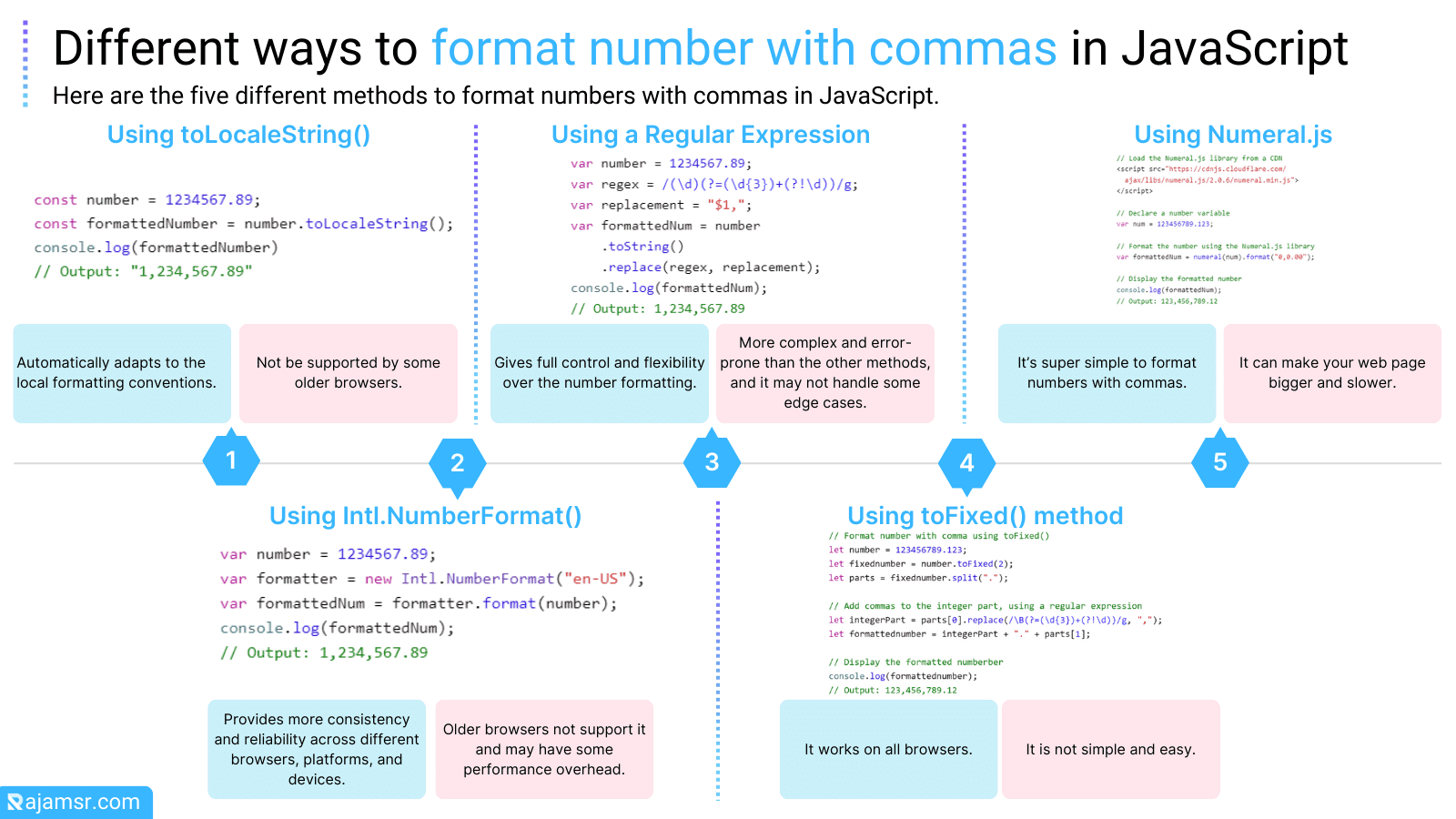
Method 1: JavaScript format number with commas using toLocaleString()
Do you want to make your numbers look more readable and friendly? You can do that with the toLocaleString() method in JavaScript! This method lets you format numbers based on the user’s location and preferences. It adds commas where they are needed, so you can easily see the thousands, millions, or billions.
Here is how you can use the toLocaleString() method to format numbers with commas in JavaScript:
const number = 1234567.89;
const formattedNumber = number.toLocaleString();
console.log(formattedNumber)
// Output: "1,234,567.89"
Isn’t it awesome how the toLocaleString() method can make numbers look nicer? It adds commas automatically, so you don’t have to worry about counting digits. But that’s not all!
You can also customize how the number is formatted with the options parameter. This is an object that lets you choose things like how many decimal places you want, what currency symbol to use, and what style of number you need. Here’s an example of how to use the options parameter:
// Declare a number variable
var number = 1234567.89;
// Define the formatting options
var options = {
minimumFractionDigits: 2,
maximumFractionDigits: 2,
style: "currency",
currency: "INR"
};
// Format the number using the toLocaleString() and the options
var formattedNum = number.toLocaleString("en-IN", options);
// Display the formatted number
console.log(formattedNum);
// Output: ₹ 12,34,567.89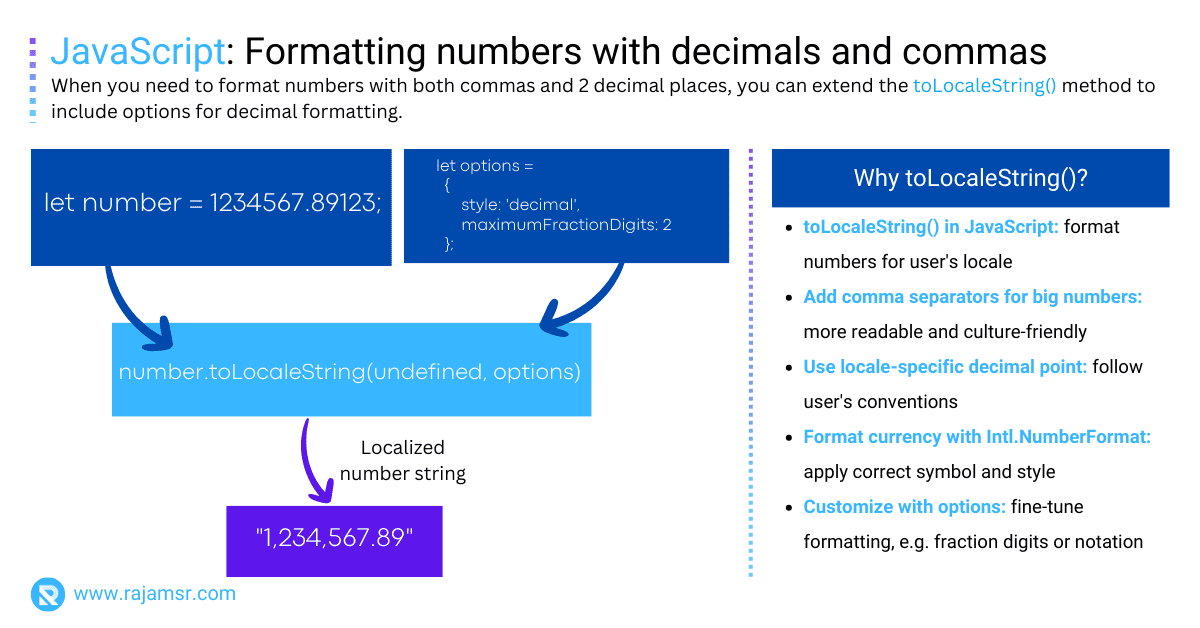
Did you know that the toLocaleString() method can make your web pages more awesome? It can automatically adjust to the local ways of writing numbers, JavaScript dates, and times in different languages and regions. This means your web pages can be more friendly and easy to understand for people from all over the world.
But there is a catch. Some older browsers may not know how to use this method, and it may not work the same way on different platforms and devices. So you may need to check the compatibility and consistency of your code before using it.
Method 2: Format number with commas using Intl.NumberFormat() object
The second method to format numbers with commas in JavaScript is to use the Intl.NumberFormat() object. This object is similar to the toLocaleString() method, but it provides more control and flexibility over the formatting options. The Intl.NumberFormat() object is part of the ECMAScript Internationalization API, which is a standard for internationalizing and localizing JavaScript.
To use the Intl.NumberFormat() object, you need to create an instance of it using the new keyword, and pass the desired locale and options as arguments. Then, you can use the format() method of the instance to format a number.
For example, if you want to format a number with commas using the English (United States) locale, you can use the following code:
// Declare a number variable
var number = 1234567.89;
// Create an instance of the Intl.NumberFormat object
var formatter = new Intl.NumberFormat("en-US");
// Format the number using the format() method
var formattedNumber = formatter.format(number);
console.log(formattedNumber);
// Output: 1,234,567.89You can make numbers look nicer with Intl.NumberFormat(). It has an options object that lets you change how the number looks. You can use the same options as toLocaleString(). Here’s how to use options:
// Declare a number variable
var number = 1234567.89;
// Define the formatting options
var options = {
minimumFractionDigits: 2,
maximumFractionDigits: 2,
style: "currency",
currency: "INR"
};
// Create an instance of the Intl.NumberFormat object
var formatter = new Intl.NumberFormat("en-IN", options);
// Format the number using the format() method
var formattedNum = formatter.format(number);
console.log(formattedNum);
// Output: ₹ 12,34,567.89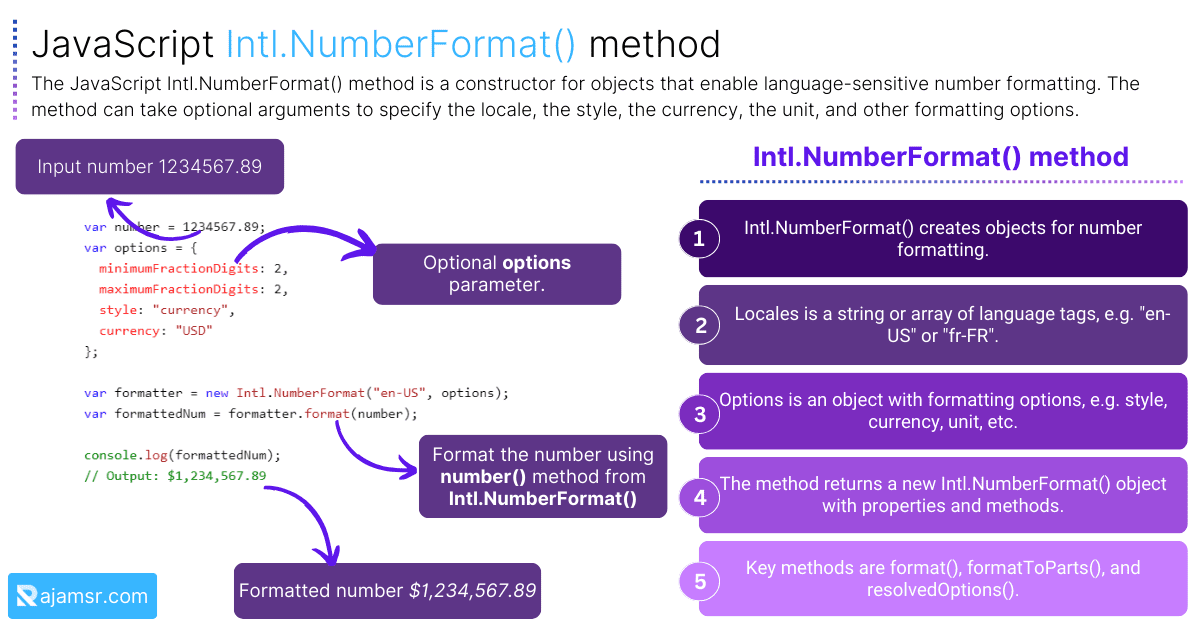
Intl.NumberFormat() is awesome! It makes sure your numbers look the same everywhere, no matter what browser, platform, or device you use. It follows the newest rules for how to format numbers.
But it’s not perfect. Some old browsers don’t know how to use it and it might slow down your code a bit compared to toLocaleString().
Method 3: Using a regular expression with the replace() method
Here’s a simple way to format numbers with commas: use regular expressions and the replace() method! Regular expressions are like magic spells that help you find and change parts of a string. The replace() method is a handy method that lets you swap one string for another. Together, they can make any number look nice and neat with commas.
Here’s how you do it:
// Declare a number variable
var number = 1234567.89;
// Define a regular expression that matches groups of three digits
var regex = /(\d)(?=(\d{3})+(?!\d))/g;
// Define the replacement string that adds a comma
// after each group of three digits
var replacement = "$1,";
// Format the number using the replace() method
var formattedNum = number.toString().replace(regex, replacement);
// Display the formatted number
console.log(formattedNum);
// Output: 1,234,567.89You can turn a number into a string with JavaScript toString(). Then you can use replace() with a special pattern. This pattern lets us format the number however you want. You don’t need any extra tools or codes for this. But this way can be tricky and risky. Sometimes it might not work well for some numbers or situations.
Method 4: Format number with comma using toFixed() method
Here’s a cool trick to make numbers look nice in JavaScript. It’s called the JavaScript toFixed() method. It lets you turn a number into a JavaScript string and pick how many decimals you want. For example, toFixed(2) will round the number to two decimals and add a dot.
Look at this example of using toFixed() in JavaScript:
// Format number with comma using toFixed()
var number = 123456789.123;
// Convert the numberber into a string, with two decimal places
var fixednumber = number.toFixed(2);
// Split the string into two parts: the integer part and the decimal part
var parts = fixednumber.split(".");
// Add commas to the integer part, using a regular expression
var integerPart = parts[0].replace(/\B(?=(\d{3})+(?!\d))/g, ",");
// Join the two parts with a dot
var formattednumber = integerPart + "." + parts[1];
// Display the formatted numberber
console.log(formattednumber);
// Output: 123,456,789.12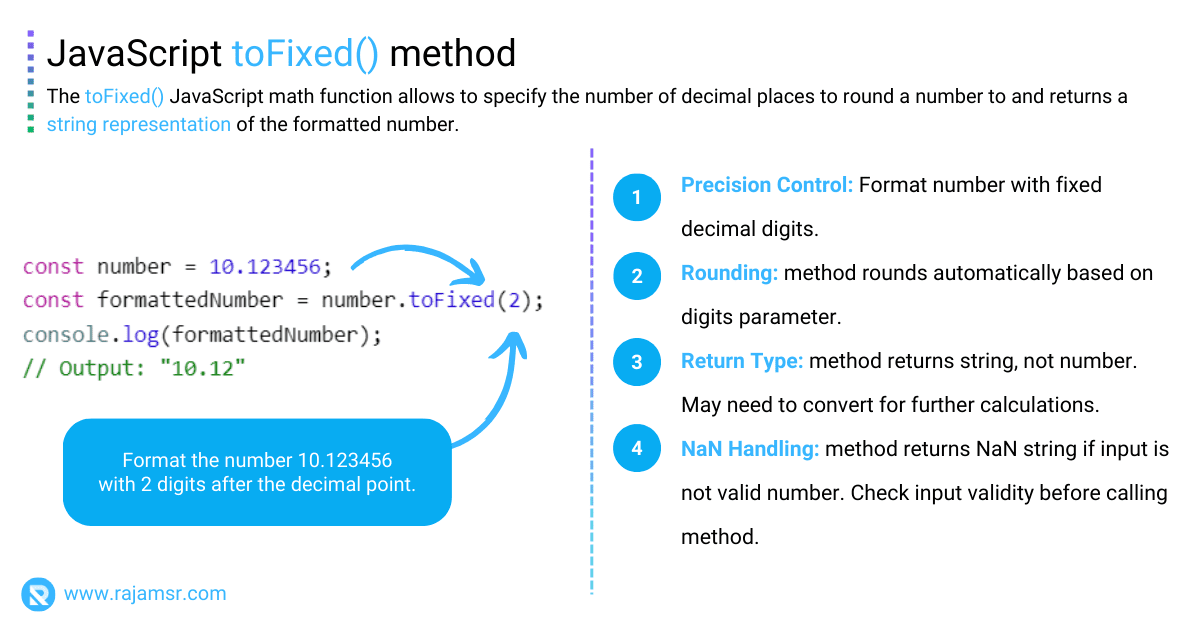
The toFixed() method is awesome because it works on all browsers.
But it also has a drawback. It is not very simple and easy. You have to do a lot of stuff and use many operations, like splitting, replacing, and JavaScript string join. You also have to use a regular expression, which is a powerful but tricky method that can find and change patterns in strings.
Method 5: Format number with comma using a Third-Party library Numeral.js
You can use a third-party library, which is a bunch of code that someone else wrote for you. Many awesome third-party libraries can format numbers with commas in JavaScript. For example, you can try Numeral.js, Accounting.js, or Format.js.
Let me show you how to use Numeral.js, one of the most popular and easy-to-use libraries. It’s super simple to format numbers with commas in JavaScript using Numeral.js:
// Load the Numeral.js library from a CDN
<script src="https://cdnjs.cloudflare.com/ajax/libs/numeral.js/2.0.6/numeral.min.js">
</script>
// Declare a number variable
var num = 123456789.123;
// Format the number using the Numeral.js library
var formattedNum = numeral(num).format("0,0.00");
// Display the formatted number
console.log(formattedNum);
// Output: 123,456,789.12
Third-party libraries are awesome! They can help you format numbers with commas in JavaScript in a snap. You just need to get the library from somewhere, like a CDN or your own file. Then you use its methods and functions and voila!
But third-party libraries also have a downside. They can make your web page bigger and slower. Some libraries have a lot of code that you might not use or need. This can affect the speed and experience of your web page. So you should always be careful before using a third-party library.
Let’s check out some real-time use cases of formatting number with commas.
Formatting number with commas and decimal places
When you need to format numbers with both commas and round to two decimal places, you can extend the toLocaleString() method to include options for decimal formatting.
const number = 1234567.89123;
const options = { style: 'decimal', maximumFractionDigits: 2 };
const formattedNumber = number.toLocaleString(undefined, options);
console.log(formattedNumber)
// Output: "1,234,567.89"
By specifying the maximumFractionDigits option, you can control the number of decimal places displayed.
JavaScript format number as currency with commas
Formatting numbers as currency is common in e-commerce and financial applications. You can use JavaScript’s toLocaleString() method to format currency.
Here is an example of formatting number as currency with commas:
const amount = 1234567.89;
const currencyOptions = { style: 'currency', currency: 'USD' };
const formattedAmount = amount.toLocaleString('en-US', currencyOptions);
console.log(formattedAmount)
// Output: "$1,234,567.89"
You can customize the currency symbol and locale to match your application’s requirements.
Real-time number formatting while typing
To provide a seamless user experience, you can format numbers in real time as users type them into input fields. The user input value is converted to a floating-point number using the JavaScript parseFloat() method. You can use event listeners and the input event to achieve this.
const inputElement = document.getElementById('numberInput');
inputElement.addEventListener('input', function () {
const inputValue = parseFloat(inputElement.value.replace(/,/g, ''));
const formattedValue = inputValue.toLocaleString();
// Format and display the number
});
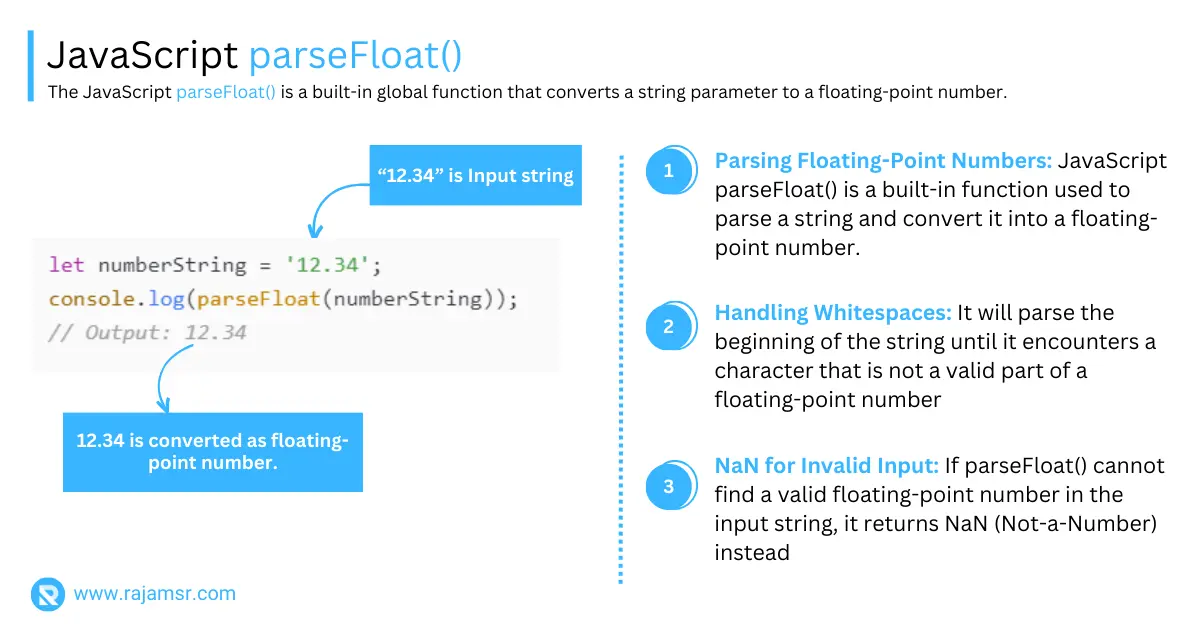
The formatting logic responds to the input event and formats the number with commas as the user types.
Handling locale-specific number format in JavaScript with comma
Different locales have different conventions for number formatting. JavaScript’s Intl.NumberFormat() method provides a way to format numbers based on the user’s locale.
const number = 1234567.89;
const formattedNumber = new Intl.NumberFormat('de-DE').format(number);
console.log(formattedNumber)
// "1.234.567,89"
You can format numbers correctly for different regions by passing the appropriate locale to the constructor. This example passes the German locale de-DE as a parameter.
JavaScript format number with commas - Frequently asked questions
numberWithCommasAndDollar() function formats a given number by adding a dollar sign and commas for thousands, ensuring it has two decimal places.// Example: Format 12345.67 as $12,345.67
const numberWithCommasAndDollar = (number) => {
return '$' + number.toFixed(2).replace(/\B(?=(\d{3})+(?!\d))/g, ',');
};
// Usage
const formattedNumber = numberWithCommasAndDollar(12345.67);
console.log(formattedNumber);
The formatNumberOnKeypress() function adds commas to the input value as the user types, ensuring it remains a valid numeric format.
// Example: Format input value with commas as user types
const formatNumberOnKeypress = (input) => {
input.addEventListener('keypress', (event) => {
// Ignore Enter key
if (event.key === 'Enter') return;
// Remove non-digit characters
const inputValue = input.value.replace(/[^\d]/g, '');
input.value = inputValue.replace(/\B(?=(\d{3})+(?!\d))/g, ',');
});
};
// Usage example
const inputElement = document.getElementById('yourInputId');
formatNumberOnKeypress(inputElement);
The formatNumberAsPercentage() function converts a decimal number to a percentage format with two decimal places.
// Example: Format 0.45 as 45%
const formatNumberAsPercentage = (number) => {
return (number * 100) + '%';
};
// Usage
const percentage = formatNumberAsPercentage(0.45);
console.log(percentage);<
Conclusion
In this blog post, you have learned how to format numbers with commas in JavaScript using five different methods: the toLocaleString() method, and the Intl.NumberFormat() object, and a regular expression with the replace(), using toFixed() and using third-party library.
You have also seen some real-time code examples of basic number formatting, formatting numbers with decimals and commas, formatting currency with commas, real-time number formatting, handling locale-specific formatting, dealing with browser compatibility issues, and some best practices.
Whether you’re formatting large quantities, currencies, or percentages, JavaScript provides a range of options to meet your formatting needs. By using the appropriate method for your needs, you can display numbers in a way that suits your target audience and your design goals.
I hope you have enjoyed this blog post and learned something new.

